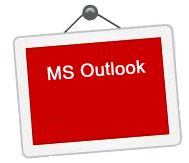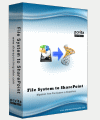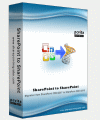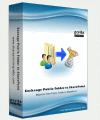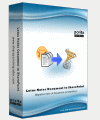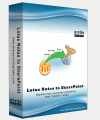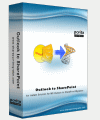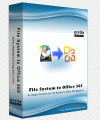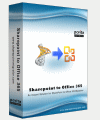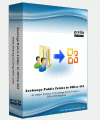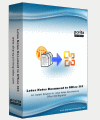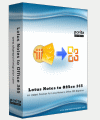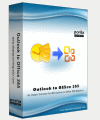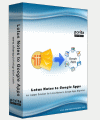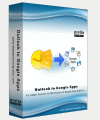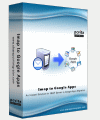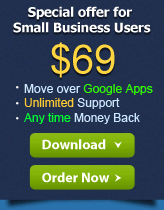How to Migrate Lotus Notes to Google Apps - Starts Integrate works to Google Apps Services
Read the free cheat sheet and installation guide before you engage with the whole migration steps, make sure that you have the necessary requirements before hand. Though the installation steps are easy and short, hope you get the whole migration job without hassles just by referring the sequence of how to migrate Lotus Notes to Google Apps procedure by PCVITA Express Migrator for Google Apps utility, the mandated steps to follows are:
- PCVITA Express Migrator for Lotus Notes to Google Apps will prompt up once the Domain Name Registration wizard is launched. For those who are new to Google Apps services, acquiring the listed information steps are given below:
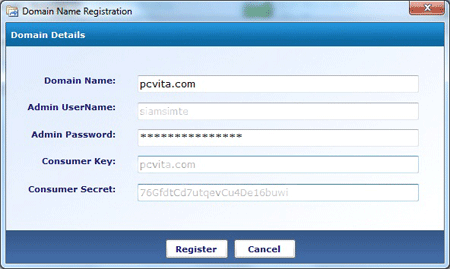
» Domain Name: Insert your valid domain name (pcvita.com) that is registered in Google Apps services name
» Admin Username: This is your administrative account name (user who has full authentication over that domain)
» Admin password: Admin password is your administrative account password.
» Consumer Key: By default Google Apps services takes the Consumer key as the domain name.
- The below messageboxs shows, whether the domain name is validated or not validated
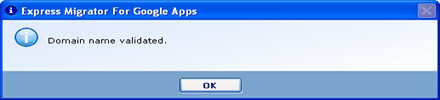
- If not valid, then software displays a message as shown below:
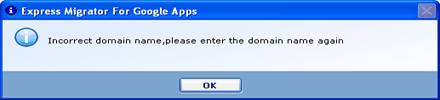
- Select the option Migrate to starts the migrate wizard as shown below:
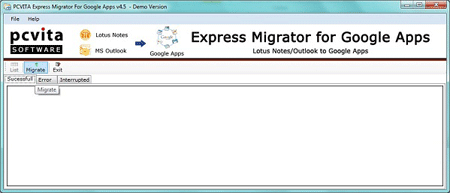
- It is highly recommended, you must meet the prerequisites as given below:
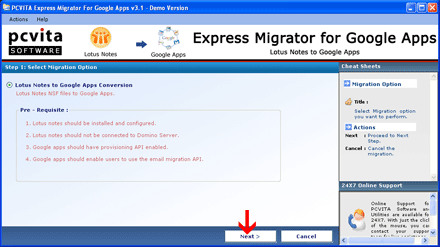
- Significantly, you can starts add items by clicking on Add files or Add folder button. Despite to adding singly, Import CSV of username is easier. Click on Import CSV button. Click next
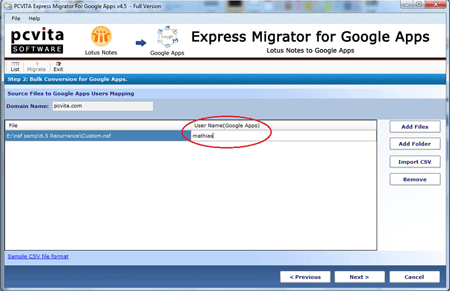
- The given image shows how to add .NSF files from local drive, Click Open to continue the next wizard
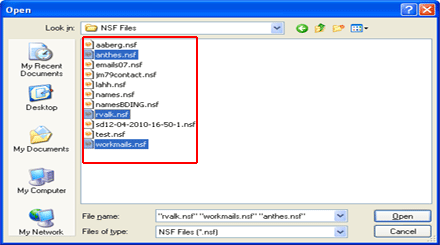
- Enter your Google Apps Username (e.g. administrator). Import CSV functionality will be helpful for multiple username insertion. click on Next to continue the next wizard:
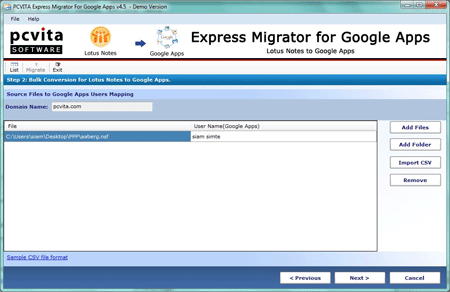
(Note: Importing of multiple Google Apps username maintained in CSV format will makes easier)
- The Migration Filters as shown below will helps you filtering your mails, contacts and calendars with timestamps. Apply the filters as per your need and then Click the Export button to start the migration process as shown below:
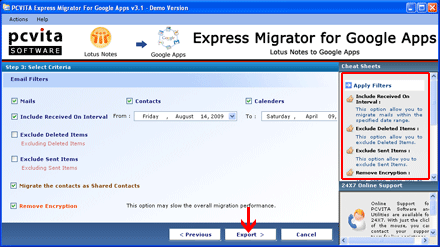
» Include Received on interval - will helps choosing the emails item between a received date ranges
» Exclude Deleted Items- will opt out the deleted items for remigration
» Exclude Sent Items - will opt out the Sent items for remigration
» Migrate contacts as Shared contacts - will helps contacts migration for sharing.
» Remove Encryption - will remove encryption of selected NSF files for output items
- More importantly, the software display Current Status where further display User Name, Mails, Contacts, Calendars, Error and Speed.
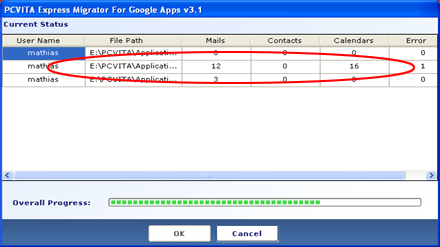
- Once the migration process done, Software will prompt you for Successful Migration as shown below:
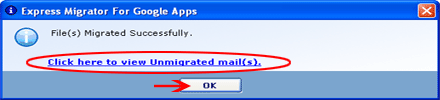
If your any email has unrecognized data and gets to fail in migration, then software shows that email by clicking the link which shown above screen in the Red marked area. - Click the OK button to finish and get sign in into your Google Apps User Name Account and view the all migrated NSF files emails as shown below:
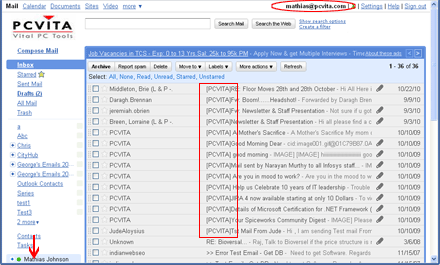
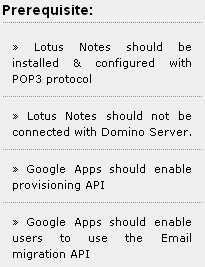
System Requirements:
Operating System
Win 2007/Vista/2003/XP/2000
System Processor
1.2 Ghz
Primary Memory
1 GB
Free Disk Space
15.9 MB
Valid Google Apps account